Print photos from Instagram
Using Prentagram's service to free photos from Instagram is a breeze. Here are some good tips and answers to common questions:
Connect with Instagram:
- You can connect to Instagram by clicking "Connect to Instagram" at the top of our front page.
- If you are already logged in to Instagram, you just need to accept the connection, otherwise you will be asked to log in first.
Choose photos from Instagram:
- After connecting to Instagram on the front page, you select a product and go through the options that appear there.
- At the bottom of the page there is now an area where you can post photos from Instagram and you simply click on the photo you want to use. If you don't upload any photos, you may be logged in to the wrong Instagram account and it's best to check it by going to instagram.com .
- Once you have clicked on an image, it will appear further down the page and you can click on the image to crop, rotate or add copies, but the image will be printed as shown in the sample.
- At the top of the page, you can add more images and thus create a product that you can add to your basket.
Switch between Instagram accounts:
- You can switch between Instagram accounts, but then you have to start by going to instagram.com and sign out of your account there. When you click on "Connect to Instagram" at the top of our front page, you can log in to a new account.
- If you had added photos to your cart from the account you were registering from, they will continue in the cart and you can thus create one order with photos from more than one account.
Print from Instagram by hashtag:
- After changes at Instagram, you need special access to be able to access Instagram photos by hashtag. We have such access and can download the photos for you, but you need to contact us by sending us an email at prenta@prentagram.is and we will get back to you as soon as possible.
Error when connecting to Instagram:
- If an error occurs when you connect to Instagram on our page, you may need to slightly change the URL that appears when the error appears, but the URL is probably showing prentagram.is in there in the whole sequence. If you change " prentagram.is " to " printem.is " and leave everything else unchanged, you can enter and connect to Instagram .